Business Copiers & Printers
EO Johnson offers multifunction copiers and printer solutions that are cost effective and easy to use. Trust in the exceptional service and rapid response time of our knowledgeable local service technicians.
Production Print & Finishing
EO Johnson is your one-stop shop for digital production presses, wide-format printing, and finishing equipment. We provide local service and support and have the most technologically advanced Customer Experience Center in the Midwest.
Locknet Managed IT
Locknet Managed IT is a Managed Security Service Provider (MSSP) that is both FFIEC-examined and SOC 2 Type 2 audited. We support businesses in Wisconsin, Minnesota, Iowa, and Illinois with technology strategies and solutions to improve your security position. 24/7/365 remote and onsite support.
Digital Transformation Solutions
EO Johnson’s digital transformation consultants have solutions for every size and type of business. Reduce paper and secure your files with our bulk document scanning. Then streamline your business with process mapping and secured document management.
Resources
Gain insights and expand your knowledge with our collection of tools and resources. Stay informed about the latest in business technology, print services, and process improvement.
Copier and Printer Service
Production Print and Finishing
Locknet Managed IT
Software Solutions
Business Copiers & Printers
EO Johnson offers multifunction copiers and printer solutions that are cost effective and easy to use. Trust in the exceptional service and rapid response time of our knowledgeable local service technicians.
Production Print & Finishing
EO Johnson is your one-stop shop for digital production presses, wide-format printing, and finishing equipment. We provide local service and support and have the most technologically advanced Customer Experience Center in the Midwest.
Locknet Managed IT
Locknet Managed IT is a Managed Security Service Provider (MSSP) who is both FFIEC examined and SOC 2 Type 2 certified. We support businesses in Wisconsin, Minnesota, Iowa, and Illinois with technology strategies and solutions to improve your security position. 24/7/365 remote and onsite support.
Digital Transformation Solutions
EO Johnson’s digital transformation consultants have solutions for every size and type of business. Reduce paper and secure your files with our bulk document scanning. Then streamline your business with process mapping and secured document management.
Resources
Gain insights and expand your knowledge with our collection of tools and resources. Stay informed about the latest in business technology, print services, and process improvement.
Copier and Printer Service
Production Print and Finishing
Locknet Managed IT
Software Solutions




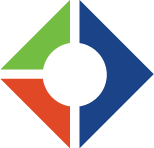

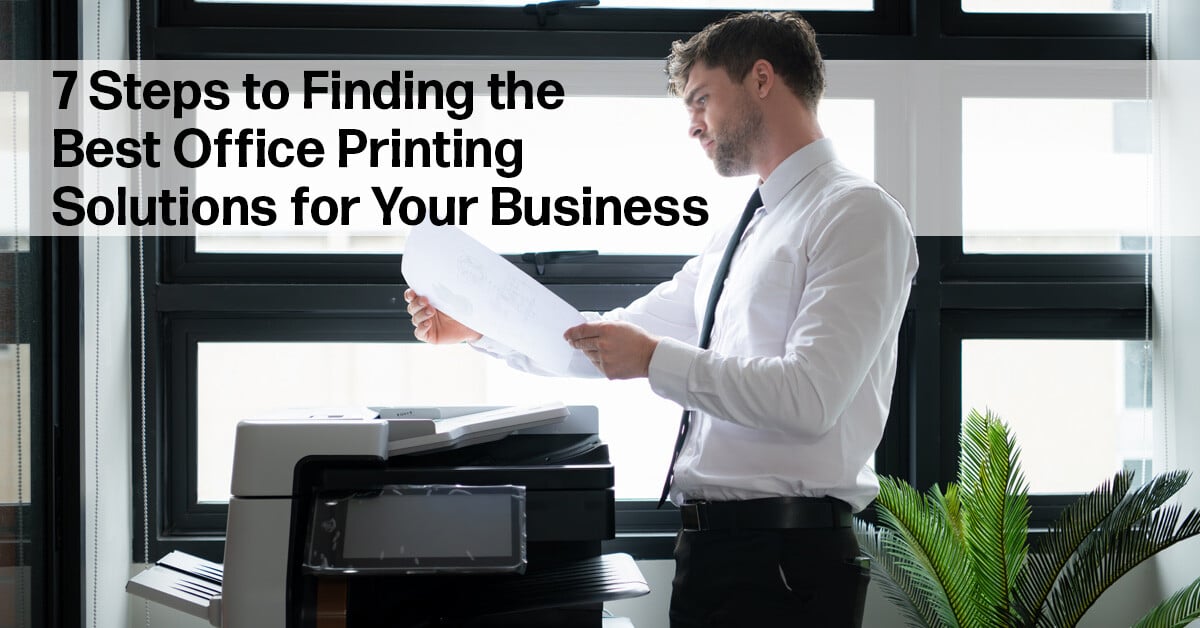




Comments (2)